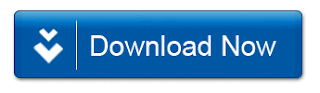Features in TubeMate YouTube Downloader:
~The original fast download technology
~ Fast download mode with multiple connections for a download
~ Multiple download resolution options to choose
~ Support background download and multi-downloads
~ Resume support for downloading
~ Options to convert to MP3 (powered by MP3 Media Converter)
~ Playlist as video/audio(powered by Meridian Player)
~ Share your video finds via Google Buzz, Twitter or e-mail at the tap of a button
~ YouTube search and related videos suggestions
~ Allow to login to your YouTube account so you can save favorite videos or create playlist.
Supported Resolutions for Video Download:
~1920x1080(Full-HD): GalaxyTab, Galaxy S2, PC
~1280x720(HD): high-end devices
~640x360: general devices
~320x240: low-end devices
~640x360, 854x480(FLV)
Though the available options depend on the quality of the uploaded video and your device.
How to Download Video Files Using TubeMate:
~ Launch TubeMate app
~ Choose video in the mobile youtube you wants to download.
~ Click video or overlay down-arrow button to start download.
~Wait for it to fetch video information and to show download options.
~ Now choose the resolution you want to download.
~ On clicking, it starts to download and a notification shows up.
~ You can pull down notifications bar, and click a notification to show the information of downloading.
~ You can see the dialog for downloading status with the current speed of downloads.
~ After finishing, you can access downloded files in the download list. To access download list, please push 'menu' button of your device or simply browse for video folder in your memory card storage.
download link here........

~The original fast download technology
~ Fast download mode with multiple connections for a download
~ Multiple download resolution options to choose
~ Support background download and multi-downloads
~ Resume support for downloading
~ Options to convert to MP3 (powered by MP3 Media Converter)
~ Playlist as video/audio(powered by Meridian Player)
~ Share your video finds via Google Buzz, Twitter or e-mail at the tap of a button
~ YouTube search and related videos suggestions
~ Allow to login to your YouTube account so you can save favorite videos or create playlist.
Supported Resolutions for Video Download:
~1920x1080(Full-HD): GalaxyTab, Galaxy S2, PC
~1280x720(HD): high-end devices
~640x360: general devices
~320x240: low-end devices
~640x360, 854x480(FLV)
Though the available options depend on the quality of the uploaded video and your device.
How to Download Video Files Using TubeMate:
~ Launch TubeMate app
~ Choose video in the mobile youtube you wants to download.
~ Click video or overlay down-arrow button to start download.
~Wait for it to fetch video information and to show download options.
~ Now choose the resolution you want to download.
~ On clicking, it starts to download and a notification shows up.
~ You can pull down notifications bar, and click a notification to show the information of downloading.
~ You can see the dialog for downloading status with the current speed of downloads.
~ After finishing, you can access downloded files in the download list. To access download list, please push 'menu' button of your device or simply browse for video folder in your memory card storage.
download link here........

 HOME
HOME