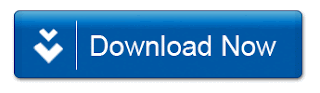In order to solve the problem of incompatibility of software and drivers in Windows 7, we have been given the option of installing Virtual Windows XP using Microsoft Virtual PC. But the lone problem in this option is that the processor should support Virtual Machine.
Here we have given a technique with which
you will be able to run Windows XP in Windows 7 without any Virtual XP software or
Virtualization Supporting Processor. Moreover you can use your own CD or ISO backup of Windows XP to create the Virtual Machine and no need of downloading the XP Virtual PC from Microsoft.
Requirements:
Windows 7 installed Machine
Minimum 1 GB RAM.
Minimum 4 GB Free Hard Disk Space
Windows XP backup either CD or ISO file
OR
If you have downloaded Microsoft Virtual XP Mode, then refer the instruction at Step 6.
Step 1: Download and Install VMware Player 3.0.1. The download Links are given below.
Size: 90.94 MB
Download VMware Player V6 from VMware
or
Download VMware Player 3.0.1 from FileHippo.com
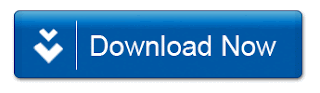
Follow the normal instructions and install. Restart your computer after installation.
Step 2: Now we have to create a new Virtual Machine. Open VMware and click
Create a New Virtual Machine as shown below.
Step 3: Select the location from which you are going to create the new Virtual Machine. If you have a CD then select the drive. If you have a back up file in an iso, then you can select the file.
Step 4: Enter the Windows XP key and the user name and password.
Step 5: Then you can set the location to be installed, maximum Disk space size and the RAM size. Follow the instructions normally. Finish the setup. It will continue to install Windows XP in your Virtual Machine.
Optional Note: While installing the Virtual Machine it may ask you to download
VMware Tools for Windows 200 or later. It is
recommended that you download it or you can download it later also.
After that, the installation process will continue by itself and Windows XP will start.
After successful installation Windows XP will start and you can see the System properties as shown below.
512 MB of RAM is set when installation(you can change the size in VM settings).
Now, you have successfully installed Windows XP virtual PC using VMware player. In order to quit Windows XP you can simply shutdown and quit VMware player.
To start the Windows again in virtual mode, open VMware Player and Select Windows XP in the left pane and Click Play virtual machine.
Let us discuss some of the issues which should be known by the users.
How to Transfer Data to and from Windows XP virtual Mode?
As you are running two different machines drag and drop will not work if you have not installed VMware tools. Even if you can copy directly, it takes more time. You can either use a flash drive or Disc drive to transfer data between Windows 7 and XP virtual mode. But this is not the optimal way. You need to map network drive in Windows 7 which has been shared from Virtual XP.
To enable file and folder sharing in Windows XP virtual Mode, you need to edit the settings. Click on Virtual Machine Settings as shown above to edit the settings.
Select
Options and select
Shared Folders. Set
Always enabled and click
OK.
Now you need to share a folder with write permission as shown:
In Windows XP, right click on the folder or drive you want to share and select
Share and Security. Do not forget to check
Allow network users to change my files.
Now after sharing the folder in Virtual XP, you need to map the folder in Windows 7 as shown below:
Right Click on
My Computer and Select
Map network drive. Under
Network search for the folder you have shared in Virtual XP Machine and click
OK.
You can copy or paste anything from or to the network location drive in Windows 7. This is how you can transfer files between Windows 7 and Windows XP virtual mode.
Removable Devices:
Now if you want to use a removable device like a flash drive, you can connect the device using the following setting:
You need to disconnect the device from the host in order to connect to the Virtual machine.
Step 6. Running Microsoft’s Windows XP Virtual PC:
All the above installation is
not done using the
Microsoft’s Virtual Windows XP PC. Above we used normal
Windows XP installation CD. If you have downloaded Virtual XP PC from
Download Windows XP Mode then, install it on your PC and then you can open the Virtual Machine from the VMware Player as follows.
Browse for the
.vmx file in the folder you have installed the Virtual XP PC and Click Open. You can run it.
Finally, as you have successfully installed Windows XP Virtual PC in Windows 7 using VMware Player 3.0.1 you can enjoy the unbeatable features of Windows XP in Windows 7 also.
Note: No new Partition is created in your hard disk for the Virtual PC. Just a virtual disk file is created in your drive which will increase in size according to what you copy and install in your Virtual PC. The maximum size of this file is the size you have set as maximum disk size.

 HOME
HOME