Windows has had support for themes, also known as visual styles, since Windows XP. By default, Windows will only load Microsoft-signed themes — but you can get around this fairly easily.
There’s a thriving community of theme-builders who are still creating themes for Windows 7 and 8. These aren’t your standard Windows themes — they modify the appearance of window title bars, buttons, and other visual elements.
For Windows 8 and later operating systems (0.2.3.0, please report any issues)
UxStyle is the ideal solution. This application runs entirely in memory, disabling the check without modifying any system files. It’s the easiest, safest way to enable third-party themes. However, its support for Windows 8 is experimental, so only Windows 7 users should use UxStyle. To use UxStyle, download it, extract the .zip file, and run the x64 installer if you’re using a 64-bit version of Windows or the x86 one if you’re using a 32-bit version of Windows. After installation, a new process named “UnsignedThemesSvc.exe” will run in the background. Reboot your computer and you’ll be able to install unsigned themes.

UltraUXThemePatcher is an easy-to-use application that modifies uxtheme.dll for you. It supports all the versions of Windows you’d want to do this on — both 32 and 64-bit versions of Windows 8, 7, Server 2008, Vista, Server 2003, and XP. All you have to do is download the application, run it, and reboot your computer when prompted — you’ll now be able to install third-party themes.

Choose a theme you want and download it to your computer. To illustrate the process, we’ll use the Maverick for Win7 theme that attempts to port Ubuntu’s default theme to Windows 7.
Many themes are distributed in .rar format. If you want to open these, you’ll need a file-extracting program like the free 7-Zip.
C:\Windows\Resources\Themes\
Each theme has its own subfolder here. To install a new theme, just drop its files into the Themes folder. The .theme files should be in the root of the folder.

Note that some themes may include other assets and require you to follow additional instructions before they will work as intended. For example, themes may include custom fonts and icons. The theme’s download page — or included readme file — will generally contain information on completing the installation process.
If you do need to install fonts, just drop the included font files — in .ttf format — into the following folder:

Once you have a theme installed, you can double-click its .theme file to switch to it. You’ll also find it listed alongside the themes included with Windows in your desktop personalization control panel.

Because Microsoft doesn’t officially support third-party themes, you’ll likely run into the occasional graphical glitch or rough edges when using custom visual styles with third-party applications. Not much can be done about this — developers generally don’t take unofficial Windows themes into account when designing their applications.

Stardock’s WindowBlinds is a popular application that works similarly, offering an easier way to install Windows desktop themes. It uses its own WindowBlinds format for themes, allowing you to install a variety of additional themes from WinCustomize.org. However, WindowBlinds isn’t free — it will cost you $9.99.
CREDIT TO howtogeek, WARREN
There’s a thriving community of theme-builders who are still creating themes for Windows 7 and 8. These aren’t your standard Windows themes — they modify the appearance of window title bars, buttons, and other visual elements.
Patching Your System Files
DOWNLOAD UXSTYLE
Builds
For Windows 7 SP1 and earlier operating systems (0.2.1.0)For Windows 8 and later operating systems (0.2.3.0, please report any issues)
INSTRUCTIONS
Windows checks if themes are signed by Microsoft before loading them. If they aren’t, Windows won’t load them at all. To use them, you’ll have to modify Windows system files — uxtheme.dll in particular — and disable the check. In the past, this required booting into Safe Mode and manually replacing system files. Today, there are easier ways to do this.UxStyle is the ideal solution. This application runs entirely in memory, disabling the check without modifying any system files. It’s the easiest, safest way to enable third-party themes. However, its support for Windows 8 is experimental, so only Windows 7 users should use UxStyle. To use UxStyle, download it, extract the .zip file, and run the x64 installer if you’re using a 64-bit version of Windows or the x86 one if you’re using a 32-bit version of Windows. After installation, a new process named “UnsignedThemesSvc.exe” will run in the background. Reboot your computer and you’ll be able to install unsigned themes.

UltraUXThemePatcher is an easy-to-use application that modifies uxtheme.dll for you. It supports all the versions of Windows you’d want to do this on — both 32 and 64-bit versions of Windows 8, 7, Server 2008, Vista, Server 2003, and XP. All you have to do is download the application, run it, and reboot your computer when prompted — you’ll now be able to install third-party themes.

Finding and Downloading Third-Party Themes
You’ll find custom visual styles for Windows on a variety of websites. One of the best places to hunt for visual styles is on Deviant Art. Check the appropriate category page for your version of Windows:Choose a theme you want and download it to your computer. To illustrate the process, we’ll use the Maverick for Win7 theme that attempts to port Ubuntu’s default theme to Windows 7.
Many themes are distributed in .rar format. If you want to open these, you’ll need a file-extracting program like the free 7-Zip.
Installing Visual Styles
Themes are located in the following folder:C:\Windows\Resources\Themes\
Each theme has its own subfolder here. To install a new theme, just drop its files into the Themes folder. The .theme files should be in the root of the folder.

Note that some themes may include other assets and require you to follow additional instructions before they will work as intended. For example, themes may include custom fonts and icons. The theme’s download page — or included readme file — will generally contain information on completing the installation process.
If you do need to install fonts, just drop the included font files — in .ttf format — into the following folder:
C:\Windows\Fonts

Once you have a theme installed, you can double-click its .theme file to switch to it. You’ll also find it listed alongside the themes included with Windows in your desktop personalization control panel.

Because Microsoft doesn’t officially support third-party themes, you’ll likely run into the occasional graphical glitch or rough edges when using custom visual styles with third-party applications. Not much can be done about this — developers generally don’t take unofficial Windows themes into account when designing their applications.

Stardock’s WindowBlinds is a popular application that works similarly, offering an easier way to install Windows desktop themes. It uses its own WindowBlinds format for themes, allowing you to install a variety of additional themes from WinCustomize.org. However, WindowBlinds isn’t free — it will cost you $9.99.
CREDIT TO howtogeek, WARREN

 HOME
HOME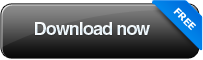
No comments:
Post a Comment