
Here in this post i’ll show you how to share files between your android device and pc/mac. I’ll tell you about the 2 best ways to share files betweeen android device and desktop.
These are using : 1) Airdroid app
2) Wifi File Transfer app
All you need is a wifi connection.
1) Airdroid
Here are the steps:

- Download Airdroid app from Google Play and install onto your device. Click download at the top to Wifi File Transfer app
- AirDroid is a free and fast app that helps you manage your Android from a desk web browser, all over the air.
- Launch the app.
- Note the IP address and password that appears in the app.
- Open up a browser on your computer and type the IP address you were just given.
- Then enter the password ( 4-digit code ) that you were provided with on the app.
- Press enter key on your keyboard and you are done
You would now be able to copy files from your device to your PC and vice versa. The transfer rate will be as if you were copying files from one drive to another on your PC or faster (depending on your Wi-Fi speed).
2) Wifi File Transfer
Here are the steps :
- Download the Wifi File Transfer app from Google Play Store. Click Here to download it.
- Launch the WiFi File Transfer app on your Android device. An icon should have been placed on your homescreen by default.

- Press the Start button.

- Enter the IP address and port number displayed on your device into a web browser on your PC and laptop and hit enter.

- Now the browser will load the WiFi File Transfer interface. From here you can browse and manage your device’s internal storage and SD card if it has one. You can both upload and download files between the two devices.
Now you would be able to transfer files from android to pc wirelessly and vice versa.

 HOME
HOME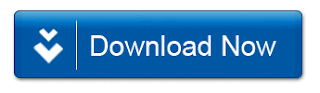
No comments:
Post a Comment